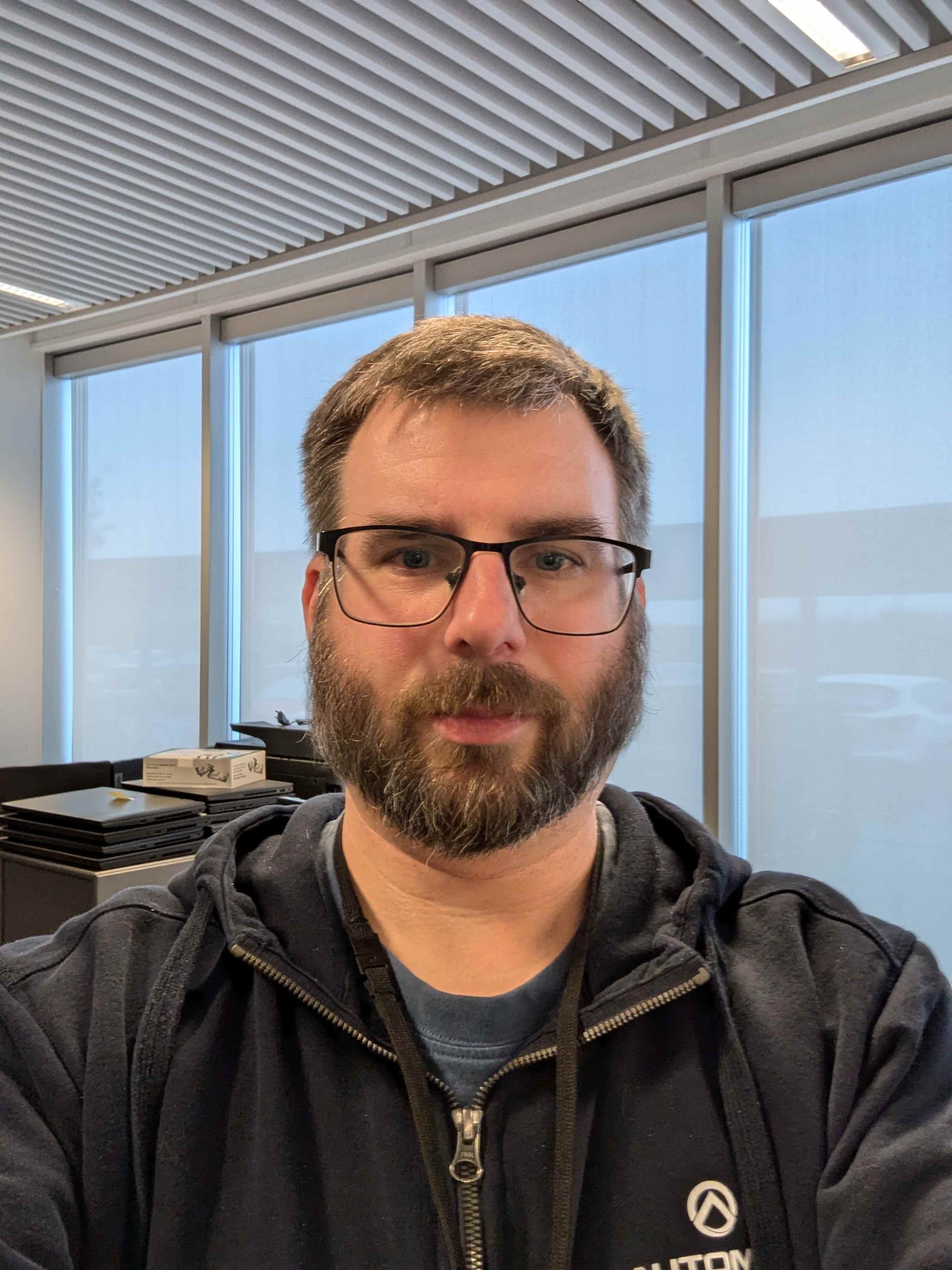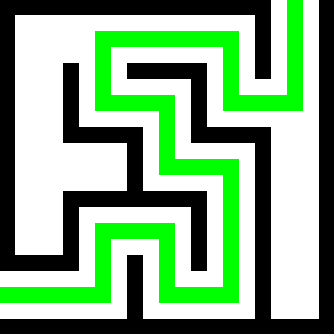This laptop has one hard disk with two partitions. One of them has a bunch of data. I can’t delete the data at all, dolphin(the file manager) gives a “not enough permissions error”. When I try to delete stuff with rm it displays this:
rm: cannot remove ‘filename’: Read-only file system
What do I do?
EDIT: I backed up the data and reformatted the partition. This completely broke my install and fedora wouldn’t open at all. I popped in a live USB, backed up some other stuff and I am reinstalling fedora right now (writing this from the live installer :P)
Windows might have locked the drive, making it read-only (hybrid power off stuff) or you might just need to mount it with rw permissions.
How did you mount it?
Try ntfsfix command
lsblk
This command will list your drives find the ntfs partition it will be something like: /dev/sda1 Then run ntfsfix on that partition as root
sudo ntfsfix /dev/sda1
If you still boot windows you should disable fast startup it can cause this issue, Good luck!
Probably you shut down Windows incorrectly so now it’s locked. If you still have Windows installed, try to restart it. If not… well, i would just copy all files to another storage and format NTFS.
Look into
/etc/fstaband check if there isronext to the entry for the NTFS partition. Or give more info on your setup kinda hard to know what’s going wrong if we don’t know how you mount. Gnome file manager? Command line?(edit) I assume you’re mounting the NTFS volume using
fstab, which is how you should mount internal drives. If you’re trying to use the file manager to mount it dynamically, you really should look into how to use thefstabfile.I’d like to see your mount options.
As others have said, it’s best to explicitly mount it with the
rwoption.Second, because NTFS doesn’t understand the Unix-like file ownership of users and groups, you have to specify the UID and GID of the mounted filesystem using the
uid=andgid=mount options. If you don’t specify these, all files within the NTFS volume will appear as being owned by root. Use theuid=1000,gid=1000options to mount the volume as owned by your user.Third, use the
windows_namesoption as well. Otherwise the filesystem will allow you to create files with illegal names, and that will completely fuck up the volume when mounted on Windows. For example, the:character is permitted by NTFS, but not by Windows.Although, in general, just avoid using NTFS on Linux if you can. The driver is good, but there are too many basic conceptual differences between NTFS and most Linux filesystems.
Yeah… I am so sorry but I’m just a beginner and all I see here is a bunch of jargon. I am trying the solution that @nightwatch_admin has suggested here at the moment.
Could you please point me to some sort of simple guide/video? If that’s not too big of a hassle
I’m not the person you’re replying to, and I don’t have any videos, but I do love dumping explanation on people! So here’s some terms:
File System: This is the way data is laid out in terms of actual bytes on the drive. It’s in charge of things like where to look to find the name of this file, or how to “last modified” date is stored, or how do I find out which files are in this folder. NTFS is a filesystem, whereas ext4 is probably the file system your linux machine is using. FAT is the older Windows one that’s still used on, like, SD Cards and stuff. That having been said File System is sometimes also used to refer to the particular data on a particular partition of a disk, like “the filesystem will allow” which really means the data on your NTFS partition. Filesystem is often abbreviated “fs”, and is in fact the “FS” of “NTFS”
Mounting: In unix systems, such as Linux, file systems are “mounted” to a place in the folder hierarchy. Everything in unix lives somewhere under the “root” folder
/, so mounting is basically saying “Okay, you want to see the files in this filesystem. Where should I put them?”, and if you say/home/user/stuffthen the file “one.txt” at the root of your filesystem will now be visible at/home/user/stuff/one.txt", and if you mounted it at/mnt/thingsit would be/mnt/things/one.txt. The term mount is used like “attach” to mean “where do you want me to hang this new directory hierarchy on your existing one”.fstab: There are a few ways to mount things in modern linux. The classic is the
mountcommand which looks something likemount /dev/sda1 /home/user/stuffwhich would take the device with the name/dev/sda1and mounts it to the given path. Devices in linux usually live in/dev, and in this case are often given names likesda1to represent the first hard drive (a), and the first partition of that drive (1). But, there are other ways! You can also click on the partition in your file browser and it will mount the disk for you, often auto-creating a mount path and cleaning it up when you’re done, so you don’t even have to think about it. Another way isfstab, which is a kind of config file that controls mounting devices. In here you can give default options for how you want drives to be mounted, and can even specify that you’d like some devices to be automatically mounted by the system on startup. This is actually an important part of how unix systems start, and how the root filesystem and other important ones get going. If you wanted your NTFS drive to always be available at a permanent location, you would edit this file to set that up. If this is something you wanted only periodically, then just clicking may be fine.Permissions: Virtually all unix filesystems store the permissions of files and directories as a “user” and “group” that owns the files, and then a set of whether or not the owner can “read” “write” and “execute” the file, whether other members of the group can, and then whether everyone else can. If two people were on the same computer, these would allow a person to be able to see their own documents, but not see the documents by other users. Or maybe they can see them but can’t make changes. And it also prevents random users of a system from changing important system configuration, when those config files are owned by the administrative user (called
rootby convention). Some config files will be read-only to normal users, and some contain secrets and so are permissioned so normal users can’t even see them. But! NFTS doesn’t follow these same conventions, so when mounting an NTFS drive on unix the driver has to produce a set of permissions that are unix-compatible, but it doesn’t have anything to work off on the disk. So the person above was saying by default it assumes the safest option is to make all files owned by the userroot, and so if the permissions are the only the owner can write the files, and the owner isroot, this will mean it’s effectively “read-only” to you. The termsuidandgidstand for “user ID” and “group ID”, which are the numbers that represent a user in the data. User names are basically a convenience that allows us to give a name to a uid, but it’s more efficient to store one number everywhere on disk for owner rather than a name.So putting it all together, what they’re suggesting is that you can use the
/etc/fstabfile, which has a very particular format, to specify default options when mounting your drive. These options include setting theuidoption andgidoption to your user’s uid and gid, so that when the filesystem is mounted, it will appear that all the files are owned by you, so you’ll have full permissions on them. They’ve assumed youruidandgidwill be1000because that’s a common convention, but if you’re comfortable you can run theidcommand on the command line to output your actual uid and gid (you can ignore all the other groups your user is in for now)They also mentioned that when mounting you can specify if you want to mount the filesystem as “read-only” or “read-write”, etc. If you mount the whole filesystem read-only, then the write permissions stored on the individual files are ignored, basically. So if you were mounting with a command, or through fstab, you should make sure the
rwoption is present to clarify that you’re looking for “read write” permissions on your mount.That having been said, it’s possible none of that is relevant to you if you’re mounting the fs by just clicking in your file browser. One way to tell is if you right-click on some file you aren’t allowed to edit and look at the properties there should be a
Permissionstab thing. And it will list the owner of the file and what access you have. If those permissions are already set to be owned by you, then thisuidthing is already taken care of for you by the file browser. In that case it might be something more fundamental to the NTFS filesystem, like the locks other people are talking about.So those are some words and their meanings! Probably more than you wanted to know, but that’s okay. I liked typing it
Best way IMHO is copy all the files to another disk, double check and then format the partition into your favourite filesystem, and copy everything back. NTFS can be a bit of trouble.
That is the “low tech”; works 100% of the time; will make your live easier in the future solution.
It takes longer than remounting but getting rid of a NTFS drive in a Linux only environment is a good move.
Not sure if the Linux NTFS driver supports read-write access. If it does, you should be able to remount it as rw. If not, there are rescue disks around that do have rw NTFS support.
You could just delete the entire partition and recreate it. You’d need to unmount it before you do.
Difficult to say without knowing your setup. The message is probably correct as written, the file system is for some reason read-only; perhaps you (intentionally or mistakenly) mounted it read-only, or your setup doesn’t support mounting it for writing.
are you using ntfs-3g or the older shittier ntfs driver?