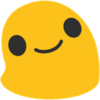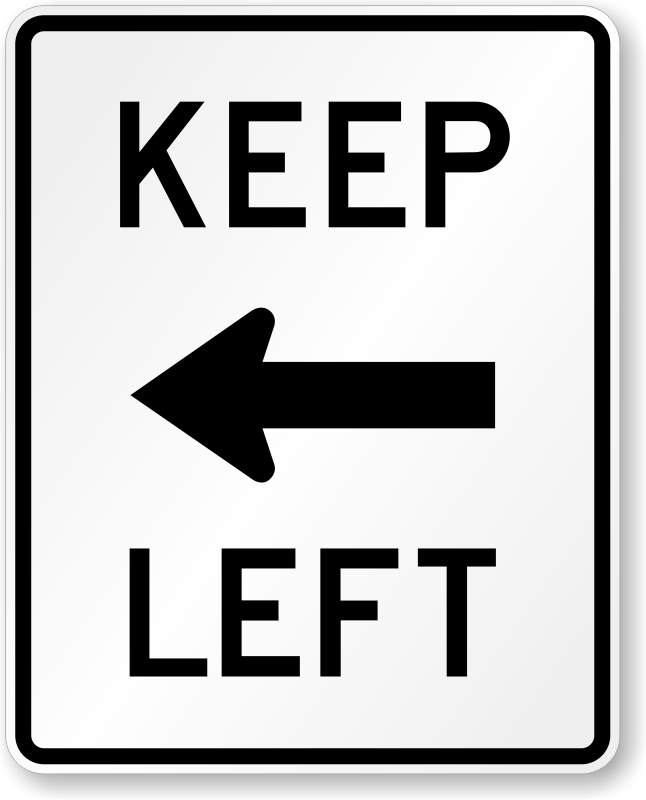I presume the answer is “yes I can” but I just want to make sure I’ve got the process right.
The 240GB SSD I’ve got my Windows 10 installation on just turned 5 years old, and from what I understand 5-6 years is where they start to reach the end of their lifespan. Also, between my Windows install and modern game sizes 240GB is pretty tiny and I haven’t been really been able to put much on it anyway.
The motherboard I upgraded to a year ago has two M.2 slots and I’m thinking of getting a 1TB NVMe drive and cloning my OS onto it. In 2022 I had trouble with faulty hardware corrupting Windows several times and during that time I made an AntiX boot device for troubleshooting that I’ve still got.
I assume the process would be
- Install M.2 drive
- Boot into AntiX
- Use the disk manager utility (can’t remember what it was called) to clone the contents of the SATA SSD onto the M.2 drive
- Open BIOS and change the boot drive to the M.2
- Boot to Windows
Would the M.2 drive be recognised as the new C: drive or will Windows get confused and give me trouble?
Windows will not boot because it will be missing boot-time nvme drivers. I don’t remember how I solved this.
On top of that the bootloader will be confused and you need to reinstall it with arcane commands in the command prompt of a Windows recovery environment.
The built-in Windows recovery environment is also missing drivers and has a confused bootloader, so you must use a USB drive.
Windows needs a propietary app to make a USB drive from their ISO, because there’s a file in the ISO that’s bigger than 4 GB and the installer only supports FAT32 on USB drives.
dding doesn’t work. Alternative solution: delete this file (it’sinstall.wim, you only need it if you actually want to install) and copy contents of the ISO to a FAT32 partition.The only diagnostic you will get for any of these issues is a blue screen that sayw “sowwy I can’t boot :(”
When I came upon this it took me like 6 hours to figure out how to convince Windows to boot.
Yes clonezilla is what I used to use when I migrated a bunch of old hdds to ssds for a company.
Just make sure that the new SSD is the same size or bigger than the old HDD.
Assuming the HDD isn’t dying and you got time. Then first try it with just the default settings for a disk to disk copy. And be sure to choose the right source and destination. If you have issues then try it again with a sector by sector clone.
If you really want to be safe, plug in another HDD that is bigger than the disk you want to clone and then do a sector by sector clone to an image. You can then do a clone to any disk using that image.
You can also use smartmontools to check the smart data of your drives in a live image. And fdisk will confirm what your device names are.
Also if your destination disk is new, you might want to just use gparted to install a new partition table to it before the clone. (windows should be okay with gpt by now)
After you clone the drives, the easiest thing to do is just to unplug everything besides the new drive for the first boot. You can plug things back after.
I think I read somewhere (hexbear?) that a windows installation will (may?) wipe the whole drive or fuck up the boot loader. Something like that.
Also why not just do a clean install anyway? Move the documents and stuff to a separate drive. You can create a fresh install image pretty easily
I don’t really feel like reinstalling every program I have and meticulously copying over all my profiles and settings. Already had to go through that several times last year.
It honestly is really good to reinstall your OS once a year, especially if using windows.
It’s a pain but you can use scripting to make it easier if you are up to it.
They can easily last much longer than 5-6 years. If the age is the only reason you’re thinking of switching, you might check its health self-report first.